Switchit’s Salesforce integration automates the process of you manually having to enter new contact entries into Salesforce. By syncing your Switchit contacts with Salesforce, you can automatically import enriched contact details directly into your Salesforce Contacts such as the person’s name, phone number, fax, email, title, address, and descriptions.
Salesforce installation and usage instructions
- To begin, open the Switchit app on your device.
- Next, go to the Main Menu and tap CRM Integration.
- Then tap the Enable or disable button to link your Salesforce account.
Please Note – To use the Salesforce integration, you must have one of the following accounts: Enterprise Edition, Unlimited Edition, Performance Edition, Developer Edition.
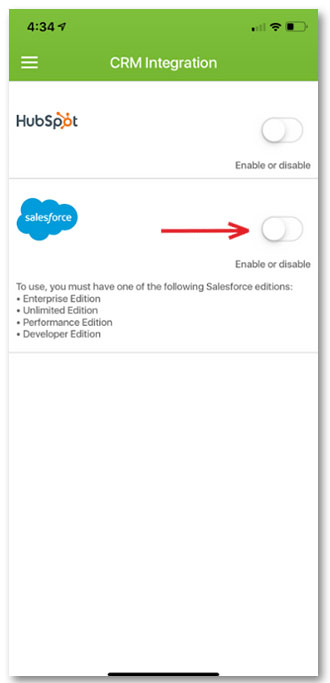
- You will then be prompted to
login to your Salesforce account. - Enter your login credentials.
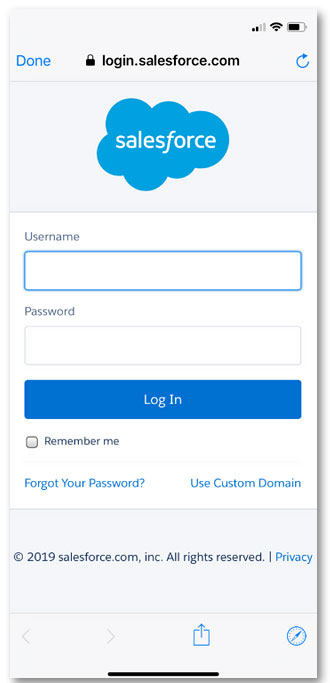
- Verify your identity by entering the verification code sent via text message.
- Once complete, tap Verify to synchronize your Salesforce account with Switchit.
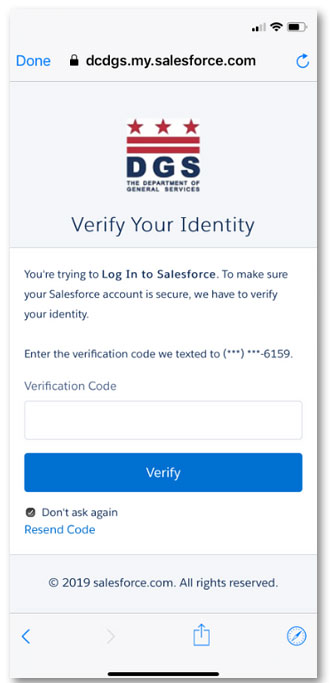
- Once you’ve done this, the Enable or disable button will turn green, indicating your Salesforce account is synced with Switchit.
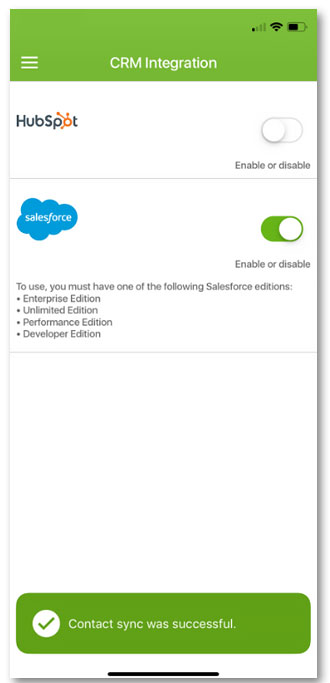
- To initiate the contact sync, simply tap on any contact.
- On the Edit Contacts screen, tap the Sync icon for Salesforce.
- Finally, exit out the Edit Contacts screen.
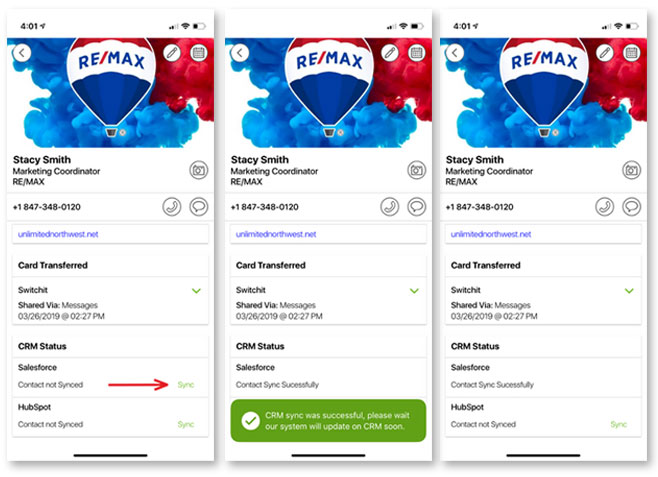
Congratulations, your contacts in Switchit are now synced with Salesforce!
Switchit’s all-in-one digital business card application helps sales professionals move leads through their sales pipeline by syncing new contacts directly into their Salesforce workflows.

Leave a Reply