Switchit’s HubSpot integration automates the process of you manually having to enter new contact entries into HubSpot. By syncing your Switchit contacts with HubSpot, you can automatically import enriched contact details directly into your HubSpot Contacts such as the person’s name, phone number, email, title, company, address, and website.
HubSpot installation and usage instructions
- To begin, open the Switchit app on your device.
- Next, go to the Main Menu and tap CRM Integration.
- Then tap the Enable or disable button to link your HubSpot account.
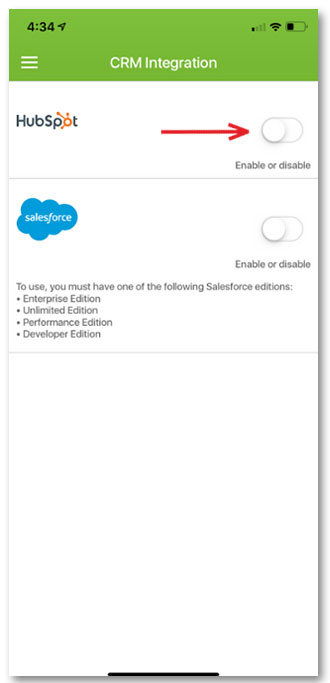
- You will then be prompted to
login to your HubSpot account. - Enter your login credentials to synchronize your HubSpot account with Switchit.
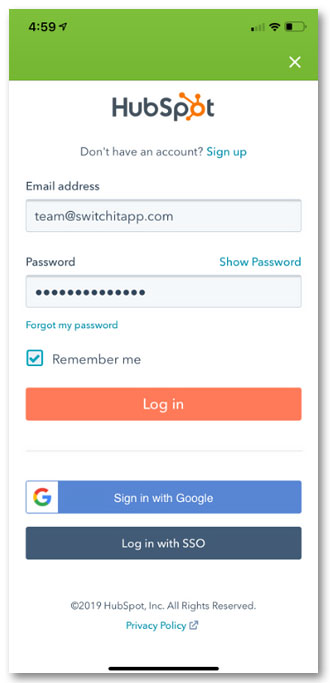
- Once you’ve done this, the Enable or disable button will turn green, indicating your HubSpot account is synced with Switchit.
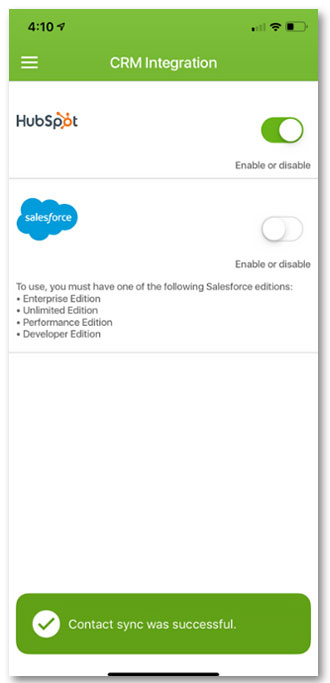
- To initiate the contact sync, simply tap on any contact.
- On the Edit Contacts screen, tap the Sync icon for HubSpot.
- Finally, exit out the Edit Contacts screen.
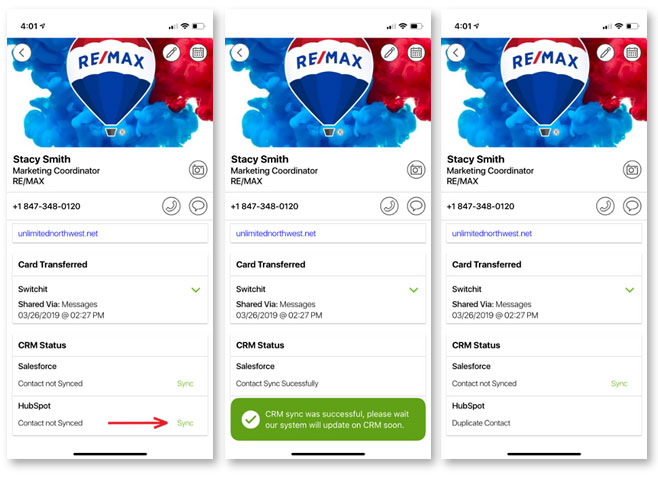
Congratulations, your contacts in Switchit are now synced with HubSpot!
Switchit’s all-in-one digital business card application helps sales professionals move leads through their sales pipeline by syncing new contacts directly into their HubSpot workflows.

Leave a Reply