Sharing your Switchit digital business card, when networking or prospecting, is fun and can be very rewarding but chances are you now have a ton of new contacts in the app you would like to download and access from your phone. Exporting contacts in Switchit to your mobile phone is easy to do. In this article, we will show you how to successfully export contacts in Switchit to your phone’s address book.
How to export contacts
- First, open the Switchit app on your device.
- Next, go to the Contacts screen.

- Tap & hold on the contact thread you want to Export to your phone’s address book. The tap gesture will trigger the Export and Trash Can icons to appear on the top of the screen.
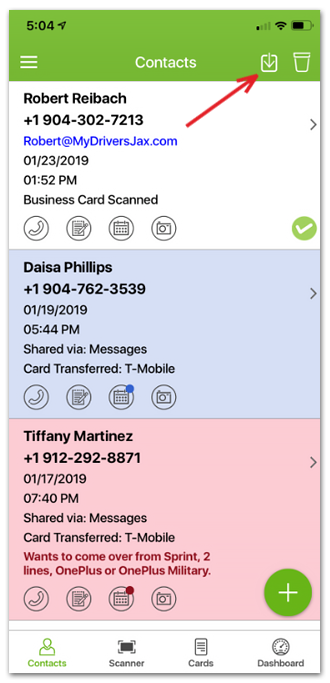
- Select a single contact or multiple contacts to export to your phone’s address book.
- To select multiple contacts, simply tap all the contacts you want to export.
- Once your selection is made, tap the Export icon at the top of the screen to confirm your selection(s).
- To delete contacts, select the contacts you want to delete, then tap the Trash Can icon at the top of the screen.

- A Confirmation popup window will appear.
- Finally, tap Yes to export the selected contact(s) to your phone’s address book.
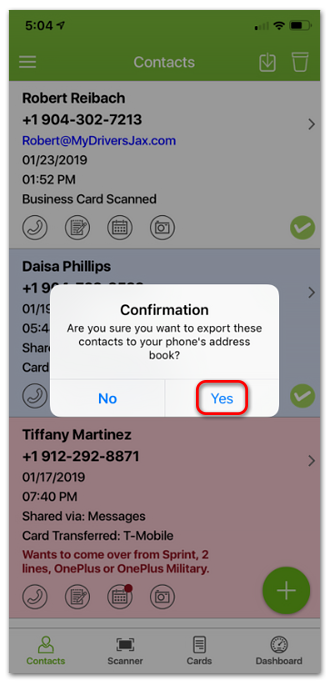
- Once the export is complete, you will receive a confirmation saying your Contact successfully saved.
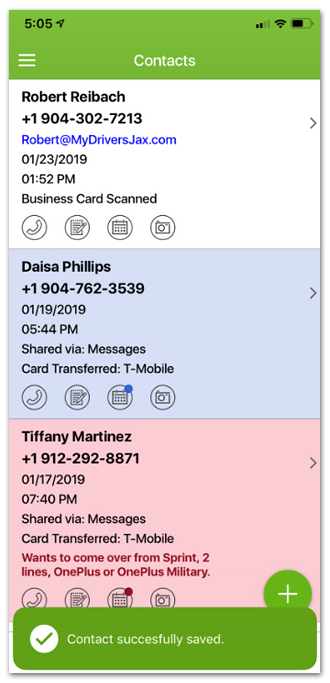
Exporting your contacts in Switchit to your phone’s address book is easy to do. You can also export your contacts from the web portal to a CSV file.
We are obsessed with making our SMART Contact Manager more intuitive, so feel free to reach out to us at team@switchitapp.com with your thoughts or feedback.

Leave a Reply